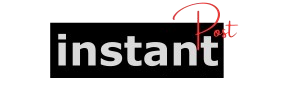PrimeVue is a powerful UI library for Vue.js, offering a wide range of components to enhance your web applications. One of the essential components is the Popover, which provides a simple way to display contextual information. A key feature of the Popover component is the appendTo property, which can significantly influence how your popovers behave in your application.
What is a Popover?
A Popover is a small overlay that displays additional information when a user interacts with an element, such as hovering or clicking. It is typically used to provide tips, additional details, or actions related to the element it is attached to.
The appendTo Property
The appendTo property allows developers to control where the Popover is rendered in the DOM. By default, popovers are rendered in the same DOM hierarchy as their trigger element, which can sometimes lead to layout issues, especially in complex applications.
Common Values for appendTo
document.body: This is the most common use case. By appending the Popover to the body, you ensure that it overlays other elements without being constrained by its parent’s overflow settings. This is particularly useful for avoiding clipping when the Popover exceeds the boundaries of its parent container.vue<template>
<Button label="Show Info" @click="showPopover" />
<Popover v-model="visible" appendTo="body">
<template #content>
<p>This is additional information!</p>
</template>
</Popover>
</template>
self: This option appends the Popover to its own parent element. This is useful when you want the Popover to maintain a relative positioning within its container.specific element: You can also specify a particular element in the DOM to append the Popover to. This gives you the flexibility to control the positioning and layering of the Popover as needed.
Why Use appendTo?
- Avoiding Clipping: When the Popover is rendered in the same hierarchy as its trigger, it might get clipped by parent containers with overflow settings. Appending it to the body helps prevent this issue.
- Z-Index Management: Appending the Popover to the body often simplifies z-index management, ensuring it appears above other elements without requiring additional CSS adjustments.
- Flexibility: Using
appendTo, you can easily change the placement of the Popover without modifying its CSS styles directly. This allows for a more responsive design that adapts to different screen sizes and layouts.
Best Practices
- Performance Considerations: While appending to
document.bodyis beneficial, be mindful of performance implications in applications with many popovers. Too many elements in the body can lead to slower rendering times. - Accessibility: Ensure that the Popover content is accessible, especially when appending to the body. Proper ARIA roles and keyboard navigation should be considered to enhance user experience.
- Styling: When using
appendTo, make sure to style your Popover appropriately. Since it will be outside the parent container, it may require specific positioning styles to align correctly with the trigger element.
Conclusion
The appendTo property in PrimeVue’s Popover component is a powerful feature that enhances usability and flexibility in your Vue.js applications. By carefully choosing where to append your Popover, you can create a better user experience, avoid layout issues, and ensure your application behaves as intended across different contexts. Whether you’re building complex interfaces or simple tools, understanding and utilizing appendTo can help you leverage the full potential of PrimeVue’s Popover component.