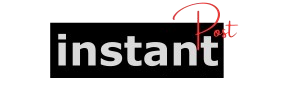In the realm of deep learning and artificial intelligence, PyTorch has become a leading framework due to its flexibility, ease of use, and strong community support. However, one common error that users encounter is the AssertionError: Torch not compiled with CUDA enabled. This error can be particularly frustrating for those looking to leverage the power of NVIDIA GPUs to accelerate their computations. This article aims to provide a comprehensive understanding of this error, its causes, solutions, and best practices to avoid encountering it in the future.
Understanding CUDA and PyTorch
What is CUDA?
CUDA (Compute Unified Device Architecture) is a parallel computing platform and application programming interface (API) model created by NVIDIA. It allows developers to use a CUDA-enabled graphics processing unit (GPU) for general-purpose processing, an approach known as GPGPU (General-Purpose computing on Graphics Processing Units). By harnessing the power of CUDA, developers can accelerate compute-intensive applications by performing parallel computations on the GPU, significantly speeding up tasks like deep learning model training and inference.
What is PyTorch?
PyTorch is an open-source machine learning library developed by Facebook’s AI Research lab. It is known for its dynamic computation graph, which allows for changes in the network architecture during runtime, making it highly flexible and intuitive. PyTorch supports GPU acceleration through CUDA, enabling users to train complex neural networks more efficiently. The seamless integration of NumPy-like tensor operations and GPU support makes PyTorch an attractive choice for researchers and developers alike.
The Importance of CUDA in Deep Learning
In deep learning, training models often involves handling large datasets and performing numerous computations. CPUs, while powerful, can be bottlenecks due to their sequential processing nature. GPUs, on the other hand, are designed for parallel processing, allowing them to handle thousands of threads simultaneously. This capability significantly reduces the time required for training deep learning models, making CUDA an essential tool for anyone serious about machine learning.
What Causes the AssertionError?
The error AssertionError: Torch not compiled with CUDA enabled typically occurs when a user tries to utilize CUDA functions in PyTorch but the installed version of PyTorch does not have CUDA support. Several factors can lead to this situation:
1. Incorrect PyTorch Installation
When installing PyTorch, users must select the correct version that includes CUDA support. If a user installs the CPU-only version of PyTorch, any attempt to utilize CUDA features will result in this error.
2. Unsupported GPU or Driver Issues
Even if the correct version of PyTorch is installed, if the system does not have a compatible NVIDIA GPU or the required NVIDIA drivers are not installed or outdated, CUDA functions will not work.
3. Environment Conflicts
Conflicts between different Python environments (e.g., Anaconda, virtualenv) or issues with installed packages can sometimes lead to problems with PyTorch’s CUDA visibility.
4. Incorrect CUDA Toolkit Version
CUDA is tightly coupled with specific versions of PyTorch. If the installed CUDA toolkit version on the system does not match the version with which PyTorch was compiled, users might encounter this error.
Diagnosing the Issue
Before attempting to resolve the error, it is essential to diagnose the specific cause. Here are steps to help determine the root of the problem:
Step 1: Check PyTorch Version
First, check which version of PyTorch is currently installed and whether it supports CUDA:
If torch.cuda.is_available() returns False, it indicates that PyTorch is not configured to use CUDA.
Step 2: Check Installed CUDA Version
You can check which version of CUDA is installed on your system by running:
Or, you can check the CUDA version using the NVIDIA driver:
Step 3: Verify GPU Compatibility
Ensure that your system has an NVIDIA GPU and that it is supported by the version of CUDA you are using. You can check the list of supported GPUs on the NVIDIA website.
Resolving the Error
Once the diagnosis is complete, you can proceed to resolve the AssertionError. Below are detailed solutions to fix this error.
Solution 1: Install the Correct Version of PyTorch
If you installed a version of PyTorch that does not support CUDA, you will need to reinstall PyTorch with the appropriate version. You can do this via pip or conda.
Using pip
You can find the correct command for your system configuration on the official PyTorch website. For example, to install the latest version of PyTorch with CUDA 11.7 support, you would run:
Using conda
If you prefer using conda, the command would look like this:
Solution 2: Install or Update NVIDIA Drivers
Ensure that your NVIDIA drivers are up to date. You can download the latest drivers from the NVIDIA website. After updating, restart your computer and try running your PyTorch code again.
Solution 3: Reinstall CUDA Toolkit
If you suspect that the installed CUDA toolkit version is incompatible, you might need to uninstall and reinstall the appropriate version. Follow these steps:
- Uninstall the existing CUDA toolkit: On Windows, you can do this through the Control Panel. On Linux, use the package manager corresponding to your distribution.
- Download the correct CUDA version: Visit the NVIDIA CUDA Toolkit Archive to find the version compatible with your PyTorch installation.
- Install the new CUDA toolkit: Follow the installation instructions provided by NVIDIA for your operating system.
Solution 4: Create a New Python Environment
If you encounter issues related to package conflicts, creating a new Python environment can help isolate dependencies and avoid conflicts. Here’s how to do it using conda:
Solution 5: Verify Your Code
Ensure that your code correctly checks for CUDA availability and handles cases where it is not available. Here’s a sample snippet:
Best Practices for Working with PyTorch and CUDA
To minimize the risk of encountering the AssertionError, consider the following best practices:
1. Stay Updated
Regularly check for updates to PyTorch, CUDA, and NVIDIA drivers. Staying on the latest stable versions can help prevent compatibility issues.
2. Follow Installation Guidelines
Always refer to the official PyTorch installation guide to ensure you are using the correct commands and versions based on your system configuration.
3. Utilize Virtual Environments
Use virtual environments (via conda or virtualenv) to manage dependencies for different projects separately. This helps avoid conflicts between libraries.
4. Test GPU Availability Early
In your scripts, include checks for CUDA availability early on to prevent runtime errors:
5. Document Your Setup
Keep a record of your environment setup, including installed versions of Python, PyTorch, CUDA, and any other relevant libraries. This documentation can be invaluable for troubleshooting.
Conclusion
The AssertionError: Torch not compiled with CUDA enabled is a common issue faced by PyTorch users aiming to utilize GPU acceleration. Understanding the causes, following proper installation procedures, and adhering to best practices can significantly reduce the likelihood of encountering this error. By ensuring that your PyTorch installation is correctly configured for CUDA, you can fully leverage the power of GPUs, enhancing the efficiency of your deep learning projects. Whether you’re a beginner or an experienced practitioner, mastering these aspects will help you navigate the challenges of deep learning with greater ease and confidence.