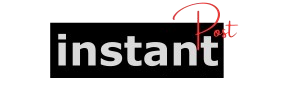In the digital age, the film industry has evolved significantly, transitioning from traditional film formats to digital cinema packages (DCP). The IMS3000 Deluxe Film Vault is a state-of-the-art system designed to manage and ingest DCP efficiently, ensuring that filmmakers, studios, and theaters can seamlessly handle digital content. This comprehensive guide will walk you through the process of ingesting DCP with the IMS3000, detailing the equipment, software, and step-by-step procedures to help you manage your digital assets effectively.
1. Introduction to DCP and the IMS3000 Deluxe Film Vault
1.1 What is DCP?
A Digital Cinema Package (DCP) is a collection of digital files used to store and convey digital cinema audio, image, and data streams. It is the standard format for digital films, ensuring high-quality playback across various digital cinema systems. A typical DCP includes the following components:
- Image Files: High-resolution video images, typically in JPEG 2000 format.
- Audio Files: High-quality audio tracks, usually in uncompressed PCM format.
- Metadata: Information about the film, such as title, duration, and aspect ratio, which aids in playback and management.
- Encryption Files: Optional files that secure the DCP content through Digital Rights Management (DRM).
1.2 Overview of the IMS3000 Deluxe Film Vault
The IMS3000 Deluxe Film Vault is an advanced digital asset management system designed for the film industry. It allows users to ingest, store, and manage DCPs with ease. Key features include:
- High-Speed Ingest: Capable of ingesting multiple DCPs simultaneously.
- User-Friendly Interface: Simplified controls for managing digital content.
- Comprehensive Storage Options: Supports both local and cloud storage solutions.
- Advanced Metadata Management: Efficiently handles metadata for improved organization.
2. Preparing for DCP Ingest
Before you start the ingest process, it’s essential to prepare adequately. This section outlines the necessary equipment, software, and organizational steps needed for a successful ingest.
2.1 Required Equipment and Software
Hardware Requirements:
- IMS3000 Deluxe Film Vault: Ensure the system is operational and connected to your network.
- Workstation: A computer with sufficient processing power and RAM to handle DCP files, preferably equipped with SSD storage for faster read/write speeds.
- Network Configuration: A stable and fast network connection for data transfer, particularly for large DCP files.
- Backup Storage: An external hard drive or cloud storage for backups and redundancy.
Software Requirements:
- IMS3000 Software Suite: The proprietary software for managing the IMS3000 system.
- DCP Creation Software: Tools like EasyDCP or DCP-o-matic for creating DCPs.
- File Transfer Protocol (FTP) Client: For transferring DCP files to and from the IMS3000.
2.2 Setting Up Your Workstation
- Install Required Software: Ensure all software components, including the IMS3000 suite and DCP creation tools, are installed and up to date.
- Connect Hardware: Plug in all necessary peripherals, including external drives, and ensure your workstation is connected to the IMS3000.
- Network Configuration: Configure your network settings to optimize speed and reliability for DCP transfer.
2.3 File Structure for DCP
Organizing your DCP files is crucial for a smooth ingest process. A standard DCP file structure includes:
- Asset Folder: Contains the main video and audio files.
- Metadata Folder: Holds XML files with essential metadata information.
- KDM Folder: (If applicable) Contains key delivery messages for encrypted content.
Here’s an example of a DCP folder structure:
3. Ingesting DCP Using the IMS3000
With your setup complete and files organized, you are ready to begin the ingest process. This section details the steps required to ingest DCP into the IMS3000.
3.1 Accessing the IMS3000 Interface
- Power On the IMS3000: Ensure the system is properly powered and booted up.
- Launch the IMS3000 Software: Open the IMS3000 software on your workstation.
- Login: Enter your credentials to access the main interface.
3.2 Uploading DCP Files
- Select the Ingest Option: From the main menu, choose the “Ingest” option.
- Browse for DCP Files: Click the “Browse” button to locate your DCP files on your workstation or external storage.
- Select Files for Ingest: Highlight the DCP files you wish to ingest, ensuring you select the entire structure, including the Assets and Metadata folders.
- Initiate the Ingest Process: Once you have selected the files, click the “Ingest” button to start the process.
- Monitor the Progress: The interface will display the progress of the ingest, including the percentage complete and any potential errors.
3.3 Verifying DCP Integrity
Once the ingest process is complete, it’s crucial to verify that the DCP has been ingested correctly:
- Check File Structure: Navigate to the storage location within the IMS3000 to ensure all files are present.
- Run Integrity Checks: Use the IMS3000’s built-in integrity check tool to verify that the video and audio files are not corrupted.
- Playback Testing: If possible, perform a test playback of the DCP within the IMS3000 to confirm that everything functions as expected.
4. Troubleshooting Common Ingest Issues
Despite careful preparation, issues can arise during the ingest process. This section outlines common problems and their solutions.
4.1 Ingest Errors and Solutions
- Error: File Not Found
- Solution: Double-check the file paths and ensure all selected files are correctly located in the designated folders.
- Error: Insufficient Storage Space
- Solution: Verify that there is enough available space on the IMS3000 for the DCP files. If necessary, clear up storage or expand your storage capacity.
- Error: Corrupted Files
- Solution: Recreate the DCP using your DCP creation software and ensure that all files are intact before attempting to ingest again.
4.2 Best Practices for Avoiding Issues
- Regular Maintenance: Regularly update the IMS3000 software to ensure optimal performance and security.
- Pre-Ingest Checks: Conduct pre-ingest checks on the DCP files to verify their integrity and completeness.
- Backup Regularly: Implement a backup strategy for your DCPs to prevent data loss.
5. Conclusion
5.1 Recap of the Ingest Process
Ingesting DCP using the IMS3000 Deluxe Film Vault involves thorough preparation, proper equipment setup, and careful execution of the ingest process. By following the outlined steps and adhering to best practices, you can ensure a seamless and efficient ingest of your digital cinema packages.
5.2 Future of Digital Ingest Technologies
As technology continues to advance, the methods and tools for managing digital cinema will evolve. Staying informed about new developments in DCP technology and digital asset management systems will be crucial for professionals in the film industry.
This guide serves as a comprehensive resource for anyone looking to understand the process of ingesting DCP using the IMS3000 Deluxe Film Vault. By following these steps and utilizing the provided troubleshooting tips, you can streamline your digital cinema workflows and ensure the highest quality for your projects.