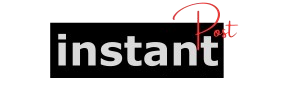In today’s cloud-driven environment, effective management of AWS (Amazon Web Services) resources is crucial for businesses. Automating deployment and infrastructure management has become standard practice, especially with the rise of DevOps practices. One essential tool in this automation process is the GitHub Action known as aws-actions/configure-aws-credentials. This action simplifies the process of configuring AWS credentials in a GitHub Actions workflow, allowing developers to deploy applications and manage AWS resources seamlessly.
This article will provide a detailed overview of aws-actions/configure-aws-credentials, explaining its purpose, usage, configuration options, and best practices. We will also explore practical examples to illustrate how to integrate this action into your workflows effectively.
What is aws-actions/configure-aws-credentials?
aws-actions/configure-aws-credentials is a GitHub Action designed to set up AWS credentials in your GitHub Actions workflows. This action allows developers to interact with AWS services securely and efficiently by providing the necessary credentials (Access Key ID and Secret Access Key) to the GitHub Actions environment. By configuring AWS credentials, you can deploy applications, manage resources, and perform operations on AWS without exposing sensitive information in your codebase.
Why Use aws-actions/configure-aws-credentials?
- Security: Managing AWS credentials securely is paramount. This action helps maintain security by allowing you to store your credentials in GitHub Secrets, preventing them from being hard-coded in your repository.
- Automation: With this action, you can automate deployments and AWS resource management directly from your GitHub workflows, enhancing your CI/CD (Continuous Integration/Continuous Deployment) processes.
- Integration: It seamlessly integrates with other AWS CLI commands and services, allowing you to perform complex operations with minimal setup.
- Flexibility: You can easily configure multiple AWS profiles and use them as needed within your workflows.
Prerequisites
Before diving into the configuration and usage of aws-actions/configure-aws-credentials, ensure you have the following prerequisites:
- A GitHub repository where you want to implement the action.
- An AWS account with the necessary permissions to access the resources you wish to manage.
- AWS Access Key ID and Secret Access Key for an IAM (Identity and Access Management) user with permissions to perform the required actions on AWS.
- GitHub CLI or GitHub’s web interface to configure secrets.
Configuring AWS Credentials
Step 1: Create an IAM User and Obtain Credentials
To use AWS resources within your GitHub Actions, you need an IAM user with the appropriate permissions. Follow these steps:
- Log in to the AWS Management Console.
- Navigate to IAM and select Users.
- Click Add User and provide a user name.
- Select Programmatic access to create an access key.
- Click Next: Permissions to set permissions. You can attach existing policies or create a new policy to grant specific permissions based on your requirements.
- Complete the setup and save the Access Key ID and Secret Access Key securely.
Step 2: Store AWS Credentials as GitHub Secrets
To protect your credentials, store them in GitHub Secrets:
- Go to your GitHub repository and click on Settings.
- In the left sidebar, select Secrets and variables and then Actions.
- Click New repository secret.
- Add your Access Key ID and Secret Access Key as secrets:
- Name the first secret
AWS_ACCESS_KEY_IDand paste your Access Key ID. - Name the second secret
AWS_SECRET_ACCESS_KEYand paste your Secret Access Key.
- Name the first secret
Step 3: Configure Your GitHub Actions Workflow
Now that your AWS credentials are securely stored, you can configure your GitHub Actions workflow. Create or edit the workflow YAML file in your repository (usually located in .github/workflows).
In this example, the workflow is triggered on pushes to the main branch. It includes the following steps:
- Checkout code: This step checks out the repository’s code.
- Configure AWS credentials: This step uses
aws-actions/configure-aws-credentialsto set up the AWS credentials stored in GitHub Secrets. Make sure to specify the desired AWS region. - Deploy application: This is where you can run any AWS CLI commands to deploy your application or manage AWS resources.
Action Inputs
The aws-actions/configure-aws-credentials action accepts several inputs to customize its behavior:
aws-access-key-id: Required. The AWS Access Key ID from your IAM user.aws-secret-access-key: Required. The AWS Secret Access Key from your IAM user.aws-region: Optional. The AWS region to use (e.g.,us-east-1). If not specified, defaults to the region set in the AWS CLI configuration.role-to-assume: Optional. Specify a role to assume in case you need to switch roles for specific actions.role-session-name: Optional. A name for the session when assuming a role. Useful for logging and tracking purposes.duration-seconds: Optional. The duration for which the assumed role session is valid (in seconds). The default value is 3600 seconds (1 hour).
Example Workflow
Let’s explore a more comprehensive example that includes role assumption and deploying a serverless application using AWS SAM (Serverless Application Model).
Workflow for Deploying a Serverless Application
Explanation of the Workflow Steps
- Checkout code: Similar to previous examples, this step checks out the repository’s code.
- Configure AWS credentials: This step sets up AWS credentials and assumes a specific role. Replace the role ARN with your actual IAM role.
- Install AWS SAM CLI: This step installs the AWS SAM CLI, which is required for building and deploying serverless applications.
- Build serverless application: The
sam buildcommand compiles your serverless application. - Deploy serverless application: The
sam deploycommand deploys the application to AWS, creating or updating the CloudFormation stack as necessary.
Best Practices
- Use GitHub Secrets: Always store your AWS credentials as GitHub Secrets to prevent exposure of sensitive information in your repository.
- Limit IAM User Permissions: Follow the principle of least privilege by granting only the necessary permissions to your IAM user or role. This minimizes security risks.
- Use Role Assumption: If possible, use IAM roles and assume them in your workflows instead of using long-term IAM user credentials. This enhances security by using temporary credentials.
- Rotate Access Keys Regularly: Regularly rotate your AWS access keys to minimize the risk of credential exposure.
- Monitor Workflow Logs: Regularly review your GitHub Actions logs to ensure there are no unauthorized or unexpected actions being performed on your AWS resources.
- Use Environment Variables: Consider using environment variables in your workflows for additional configuration. This can make your workflows cleaner and more manageable.
- Keep Your Actions Updated: Regularly check for updates to the
aws-actions/configure-aws-credentialsaction to benefit from the latest features and security improvements.
Troubleshooting Common Issues
- Invalid Credentials: If you encounter errors related to invalid credentials, double-check that you have correctly entered your Access Key ID and Secret Access Key in GitHub Secrets.
- Insufficient Permissions: If AWS CLI commands fail due to permission issues, ensure that the IAM user or role you are using has the necessary permissions for the actions you are trying to perform.
- Region Mismatch: Ensure that the AWS region specified in your workflow matches the region of the resources you are trying to manage.
- Role Assumption Errors: If you’re using role assumption, ensure that the role ARN is correct and that your IAM user has permissions to assume the specified role.
- Network Issues: Occasionally, network issues can cause failures in your GitHub Actions workflow. Check the logs for any network-related error messages.
Conclusion
The aws-actions/configure-aws-credentials action is a powerful tool that enables developers to automate their AWS resource management within GitHub Actions workflows. By securely configuring AWS credentials and using best practices, you can streamline your deployment processes and enhance your CI/CD pipeline.
This comprehensive guide has provided a detailed understanding of the action, its configuration, and practical examples for effective implementation. By following the outlined steps and best practices, you can leverage the full potential of AWS services and ensure a secure and efficient workflow for your projects.
As you continue to explore and implement AWS actions in your workflows, keep experimenting with various configurations and integrations to find what best suits your needs. Happy coding!